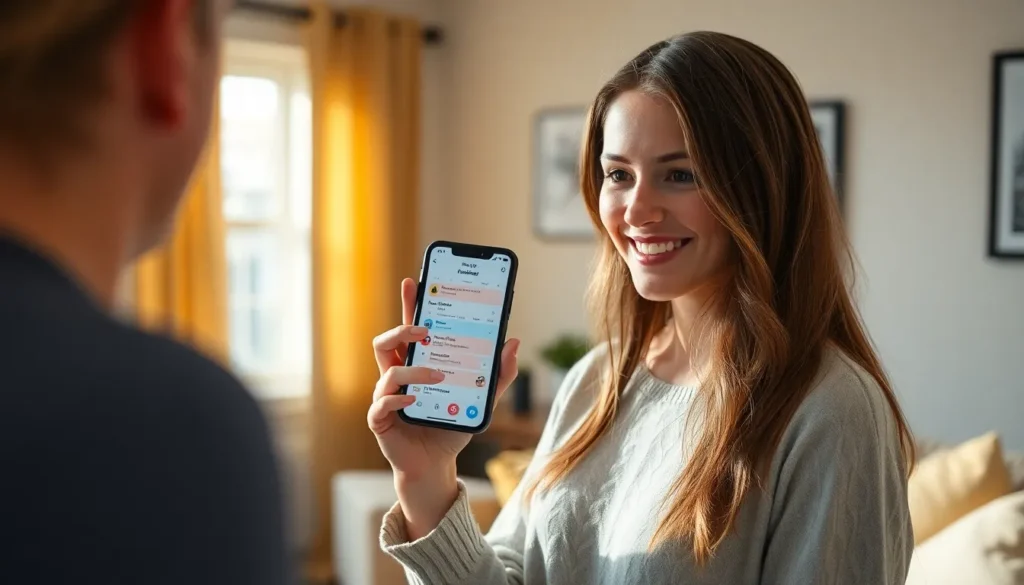Table of Contents
ToggleIn a world where everyone’s schedules clash like a bad sitcom, a shared calendar on iPhone can be your superhero. Imagine effortlessly coordinating plans with friends, family, or coworkers without resorting to endless text chains that make you question your sanity. With just a few taps, you can transform your chaotic schedule into a synchronized masterpiece.
Overview of Shared Calendars
Shared calendars on iPhone provide an efficient way to coordinate schedules among multiple users. Users create or share calendars and invite others, making it easy to view each participant’s availability in one centralized location. Families often find this feature helpful for managing appointments, while coworkers benefit from organizing meetings without unnecessary back-and-forth communication.
When you add events to a shared calendar, all participants receive updates automatically. This instant notification system helps to keep everyone on the same page regarding planning changes. Shared calendars can also feature color coding, allowing users to assign distinct colors for different individuals or events, enhancing visual clarity.
In terms of accessibility, shared calendars sync across all devices connected to the Apple ecosystem. Whether users access the calendar via iPhone, iPad, or Mac, changes reflect across all platforms seamlessly. This cross-device compatibility ensures that no one misses important dates or deadlines.
Privacy settings allow users to control who sees specific event details. Users can opt to share only availability or allow full access to event information. This level of customization ensures that everyone maintains privacy while benefiting from shared organizational tools.
Tools like reminders and alerts integrated within the shared calendar enhance time management. Alerts notify users of upcoming events, reducing the risk of missed appointments. Overall, shared calendars simplify collaborative scheduling and improve overall efficiency for personal and professional planning.
Setting Up a Shared Calendar on iPhone
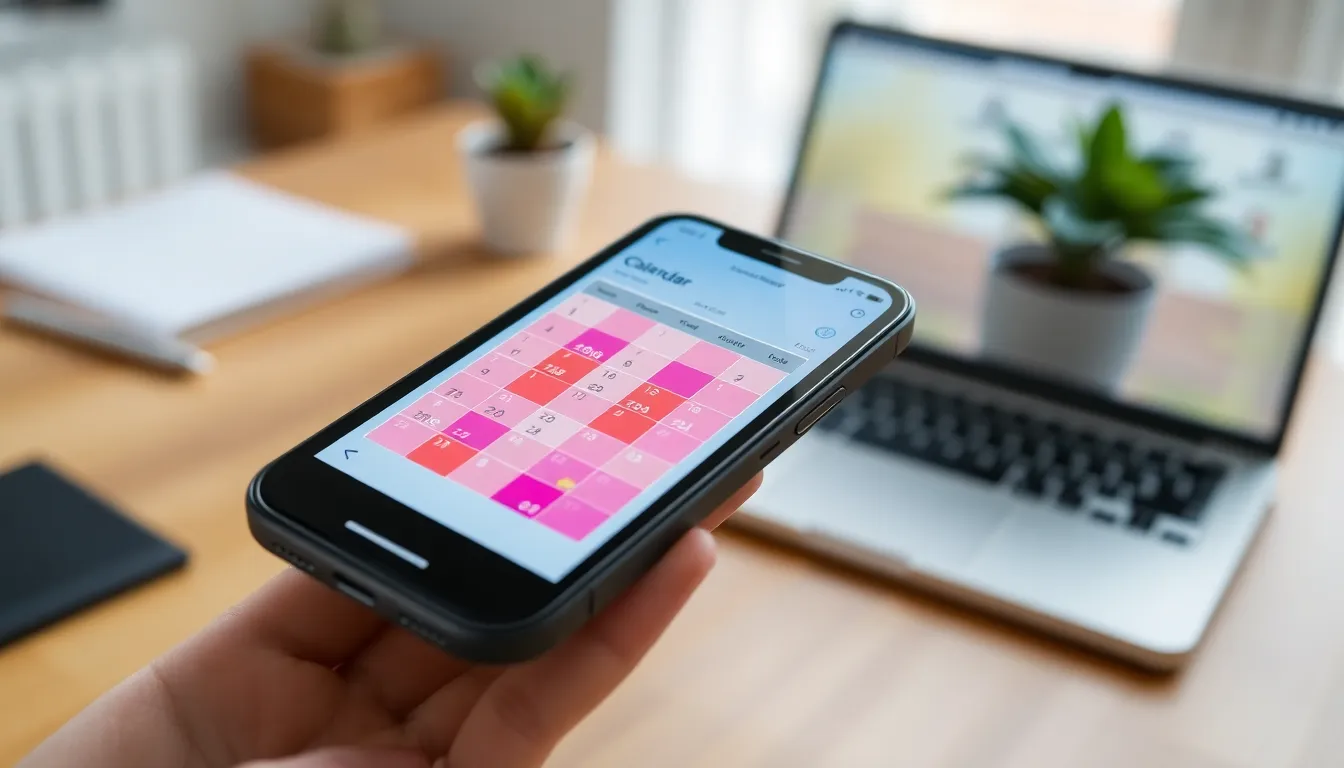
Setting up a shared calendar on iPhone simplifies group planning. Follow these simple steps to create and collaborate effectively.
Creating a New Calendar
Open the Calendar app on the iPhone. Tap the “Calendars” button at the bottom of the screen. Select “Add Calendar” to create a new calendar. Name the calendar to ensure clarity for participants. Choose a color for easy identification at a glance. After customization, finish by clicking “Done.” The new calendar appears in the list of calendars, ready for collaboration.
Adding Collaborators
To invite others, return to the calendar list and select the calendar created. Tap on “Edit,” then choose “Add Person.” Enter the email addresses of those you want to invite, separating multiple addresses with commas. Select “Add” to send the invitation. Collaborators will receive a notification through email, confirming their access. Once added, they can view and modify events, keeping everyone in sync.
Managing Your Shared Calendar
Managing a shared calendar effectively enhances collaboration and organization among participants. Utilize the following guidelines to streamline processes.
Editing Events
Editing events in a shared calendar remains straightforward. Open the Calendar app, then tap on the event you want to modify. Changes can include adjusting the date, time, or location. Users also can add or remove invitees easily. Once updates are made, tap “Done” to notify all participants. Automatic notifications ensure everyone stays in the loop regarding changes. Keeping event details relevant helps maintain clarity for all users involved.
Adjusting Sharing Permissions
Adjusting sharing permissions allows users to control access levels among participants. Tap on the shared calendar and select “Edit” to see current permissions. Depending on the need, users can allow others to view only or edit events. Modifying permissions can enhance privacy and ensure that sensitive information remains confidential. After making adjustments, confirm the changes to notify participants of their updated access levels. Staying aware of permissions fosters trust and security within the shared calendar environment.
Syncing Across Devices
Syncing shared calendars across devices ensures seamless access to schedules. Users stay updated whether on an iPhone, iPad, or Mac. Calendar information updates instantly, allowing everyone to view the latest changes.
To enable syncing, users must first sign in to iCloud. This action links all devices to the same Apple ID, facilitating real-time updates. Each entry added or modified on one device reflects on all others, promoting efficiency.
Participants can also access the shared calendar through the Calendar app on their devices. This access provides a centralized view of all events. Calendar settings offer options to customize notifications, ensuring users receive timely reminders.
When a user adds an event, it immediately appears for all participants. They won’t miss important deadlines or meetings. Each person sees the event details, including any changes made, reinforcing effective communication.
Users can check their availability through the shared calendar interface. This feature helps in scheduling meetings without conflicts. Color coding further enhances organization, making it easy to distinguish between personal and shared appointments.
Backing up calendars through iCloud provides peace of mind. Users won’t lose their schedules due to device changes or software updates.
Sharing permissions also play a critical role in privacy and control. Users can adjust settings to limit access to specific individuals. This adjustment fosters an environment of trust while still allowing collaboration.
Overall, syncing across devices enhances the functionality of shared calendars, making effective management of personal and professional commitments straightforward.
A shared calendar on iPhone is an essential tool for anyone looking to enhance their scheduling efficiency. By bringing together multiple users in one organized space it simplifies communication and reduces the likelihood of missed events.
With features like automatic updates color coding and privacy settings users can tailor their shared calendars to fit their specific needs. Whether coordinating family activities or managing work meetings this tool fosters collaboration and keeps everyone informed.
Embracing the shared calendar functionality not only streamlines planning but also helps maintain a balanced and organized lifestyle. Users can focus on what truly matters knowing their schedules are in sync and easily accessible across all devices.